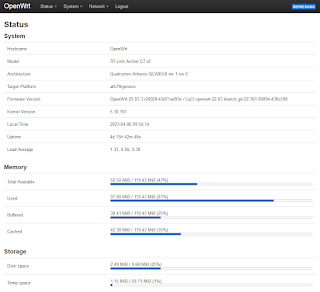Requirement: a simple FTP server, low on energy and with cheap hardware. This is my IPcam streams- and snapshot server.
A secondhand Archer C7 is available for (less than) $10 or even for free. Check your attic or eBay for compatible hardware. Make sure you have the 12VDC/2Amp power supply. You have to figure out how to put OpenWRT on the Archer C7 (or on other compatible hardware. Note: minimum 16MB flash memory is required). There are excellent webpages ready to teach you how flash a router with OpenWRT firmware.
 |
| TP-Link Archer C7 + USB disk |
FTP server build steps:
- Install FTP server and disk management software;
- Configure the USB disk;
- Configure the FTP server.
Prerequisites:
- Put OpenWRT on the Archer C7;
- Make sure:
- That the router has Internet access;
Tip: configure the Archer C7 WiFi adapters as a WiFi Client (Network > Wireless > Scan > Join Network > WPA passphrase > Submit > Save > Save & Apply); - The USB disk is attached to the C7;
- Computer to connect to the C7, to show the OpenWRT webpages and an SSH client (e.g. putty).
This is the webpage you need to see, to get started:
All done? Here we go:Logon to the Archer C7 (SSH client, e.g. putty) and install the software. Copy the script below and paste the next lines in your Putty session. You will see command responses.
WARNING: you WILL lose data on the USB disk, even if you do not want that. Don't blame me, you are on your own!
That's all. It takes ~3 minutes to build this configuration.
Hardening:
- You might need to configure the "LAN" interface to a fixed IP address on
your network, so that the FTP server can be accessed by other devices
on your network. Connect the Ethernet cable to port LAN1;
- There is NO security on this FTP server. Anyone that knows the FTP client username/password can access the FTP server files. Username and password will go unencrypted over the network.We can prevent that the FTP server has Internet access: set the Default Gateway to 127.0.0.1 or a not used IP address in your home network;
- Set a password for the root user (System > Administration);
- Remove the WiFi client settings (Network > Wireless > Remove).
Performance:
Upload speeds of ~10Mb/s (to a USB thumb drive) or ~19MB/s (2.5" hard disk) are possible.
Energy:
An Archer C7 with a USB hard disk consumes between 4.4W (in rest) and 6W (busy).
To test the server, you can use Filezilla to connect to the FTP server and test upload/donwnload/delete: